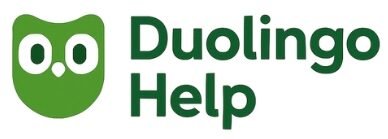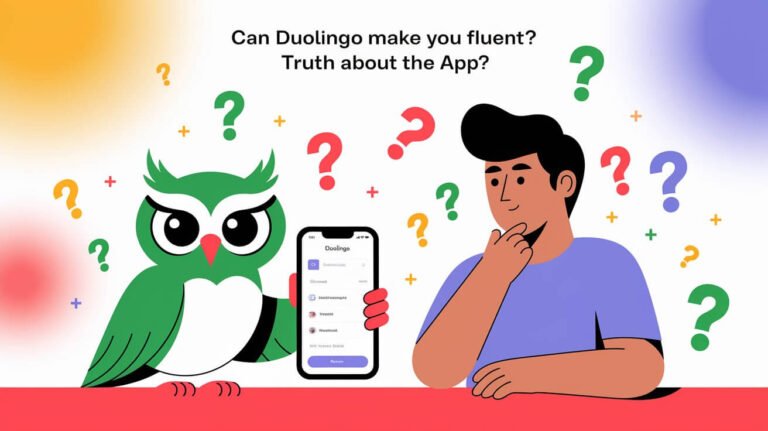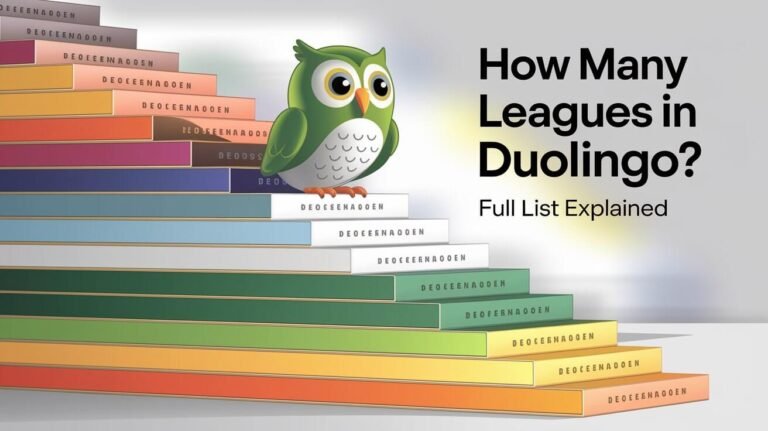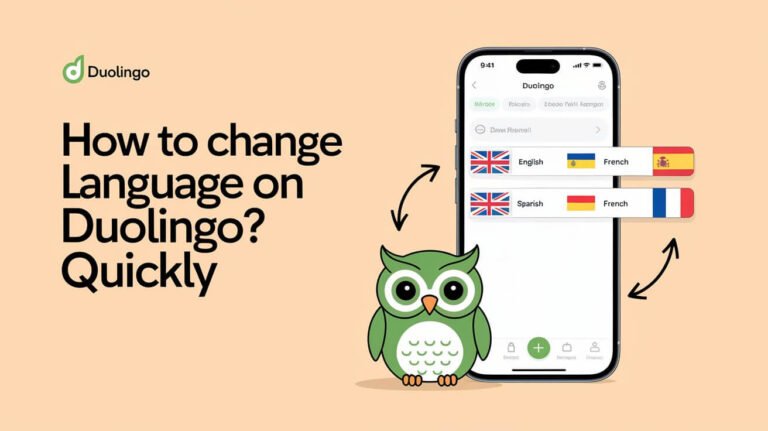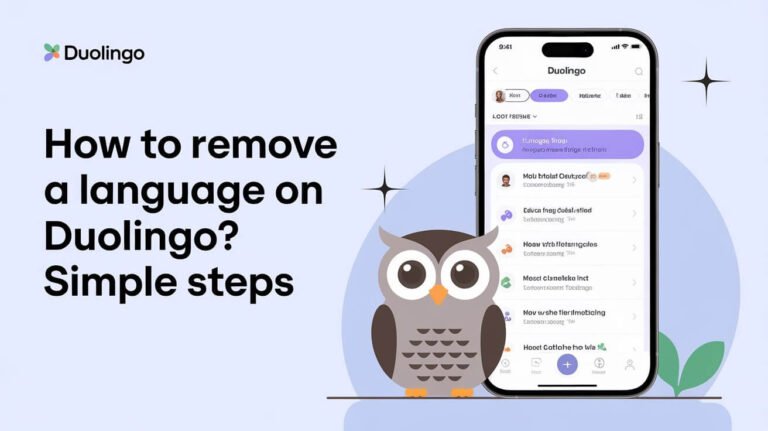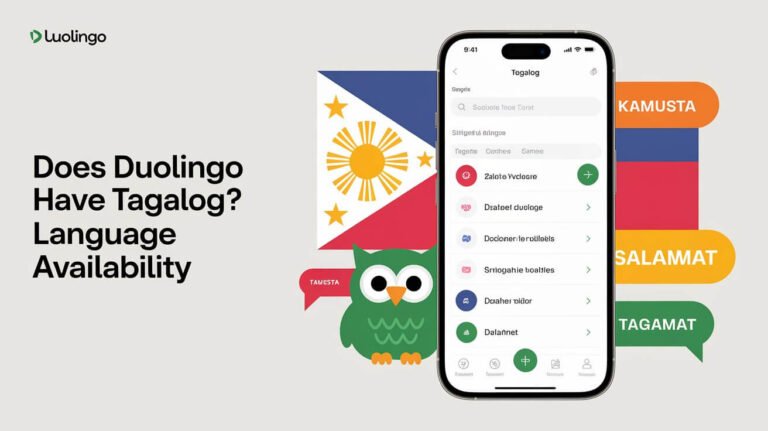Duolingo, a popular language-learning platform, offers courses in over 30 languages. With so many options, users may find themselves overwhelmed with multiple language courses. Managing your courses effectively is crucial to making the most out of the platform.
If you’re looking to streamline your learning process or start fresh with a new course, removing unwanted languages is a great place to begin. This article will guide you through the process of removing a language from your Duolingo account, making it easier to focus on the courses that matter most to you.
Key Takeaways
- Easily remove unwanted language courses from your Duolingo account.
- Streamline your learning process by managing your courses effectively.
- Start fresh with a new course by deleting existing ones.
- Improve your overall learning experience on Duolingo.
- Follow simple steps to delete a Duolingo course.
Reasons to Remove a Language from Your Profile
Duolingo’s flexibility allows users to add and remove languages as they see fit, reflecting their changing learning goals. This adaptability is crucial for effective language learning management.
Too Many Languages at Once
Managing multiple languages on Duolingo can be challenging. When you have too many languages, it can be difficult to make progress in any one of them. By removing some languages, you can focus your efforts on the ones that matter most to you.
For instance, if you’re learning three languages simultaneously, you might find it hard to dedicate enough time to each one. By removing one or two, you can allocate more resources to the remaining languages, enhancing your learning experience.
Fresh Start with Zero Progress
Sometimes, you might want to start a language course from scratch. Perhaps you’ve taken a break and want to refresh your knowledge or you’ve realized you didn’t learn as effectively as you could have the first time around. Removing a language course allows you to start anew, redoing lessons and rebuilding your progress from the ground up.
This can be particularly beneficial if your previous progress is outdated or if you’ve changed your learning style. A fresh start can reignite your motivation and help you approach the language with a clearer mind.
Decluttering Your Learning Space
A cluttered learning space, whether physical or digital, can hinder your ability to focus. On Duolingo, having too many languages listed can contribute to a cluttered digital learning environment. By removing languages you’re no longer interested in, you can declutter your profile, making it easier to navigate and maintain.
This decluttering can also help you psychologically; a streamlined profile can make your learning process feel less overwhelming and more manageable, allowing you to concentrate on your goals.
Important Considerations Before Deletion
Removing a language from your Duolingo account can have significant consequences on your learning journey. Before taking this step, it’s vital to understand what you’re giving up and explore alternative solutions.
Permanent Loss of Progress
When you delete a language on Duolingo, you lose all your progress in that language, including completed lessons, achievements, and crowns. This data is irretrievable, so it’s crucial to consider whether you’re ready to start over. If you’re struggling with a particular language, it might be worth exploring other options before deciding to delete it entirely.
Effects on Streaks and XP
Deleting a language also affects your overall streak and XP points. Since Duolingo calculates these metrics across all the languages you’re learning, removing one language can impact your overall standing. If you’re close to achieving a milestone or maintaining a long streak, it might be worth reconsidering your decision to delete a language.
Options to Try First
Before deleting a language, consider these alternatives:
- Pause your studies: If you’re overwhelmed, you can simply stop practicing a language without deleting it.
- Reset your progress: If you’re struggling to make progress, resetting your course can give you a fresh start without losing your streak or XP entirely.
- Prioritize your languages: Focus on the languages you’re most interested in, and let the others take a backseat for a while.
Exploring these options, you might find a solution that better suits your learning needs.
How To Delete A Language On Duolingo Mobile App
Deleting a language on the Duolingo mobile app is a straightforward process that can be completed in a few steps. Whether you’re using an Android device or an iOS device, the process is relatively similar, with some minor differences. In this section, we’ll guide you through the steps to delete a language on both platforms.
Android Device Instructions
For Android users, deleting a language involves navigating through the app’s settings. Here’s how you can do it:
Step-by-Step Process with Screenshots
- Open the Duolingo app on your Android device.
- Tap on the Profile icon, usually located at the bottom right corner of the screen.
- Navigate to the Languages tab.
- Find the language you want to delete and swipe left on it.
- A Delete button will appear. Tap on it to initiate the deletion process.
| Step | Description |
|---|---|
| 1 | Open Duolingo App |
| 2 | Tap Profile Icon |
| 3 | Navigate to Languages Tab |
| 4 | Swipe Left on the Language |
| 5 | Tap Delete |
Verifying Successful Deletion
After deleting a language, verify that it has been removed from your list. If the language is no longer visible, the deletion was successful. You can also check by restarting the app or looking for the language in the “Languages” section.
iOS Device Instructions
iOS users can follow a similar process to delete a language on the Duolingo app. Here are the steps:
Step-by-Step Process with Screenshots
- Launch the Duolingo app on your iOS device.
- Tap on the Profile icon, usually found at the bottom right.
- Go to the Languages tab.
- Tap and hold on the language you wish to delete until the options appear.
- Select Delete to remove the language.
| Step | Description |
|---|---|
| 1 | Launch Duolingo App |
| 2 | Tap Profile Icon |
| 3 | Go to Languages Tab |
| 4 | Tap and Hold the Language |
| 5 | Select Delete |
Verifying Successful Deletion
To confirm that the language has been deleted, check your language list again. The deleted language should no longer be visible. If you’re still unsure, you can restart the app or check the “Languages” section to verify.
Removing Languages on the Duolingo Website
Duolingo allows users to easily remove languages via its website, providing flexibility for learners to manage their language learning journey.
Desktop Browser Method
To delete a language on Duolingo using a desktop browser, follow these straightforward steps.
Accessing Language Settings
First, log in to your Duolingo account on the website. Navigate to your profile by clicking on your profile picture or icon, usually found in the top right or left corner of the homepage. From the dropdown menu, select “Settings” to access your account settings.
Deletion Process and Confirmation
Within the settings, locate the “Language” or “Learning” section, where you can view all the languages you’re currently learning. Find the language you wish to delete and look for the delete or remove option next to it. Clicking this will prompt a confirmation to ensure you want to remove the language. Confirm your choice, and the language will be deleted from your profile.
| Step | Description |
|---|---|
| 1 | Log in to your Duolingo account |
| 2 | Navigate to your profile and select “Settings” |
| 3 | Locate the language you want to delete in the “Language” or “Learning” section |
| 4 | Click the delete or remove option next to the language |
| 5 | Confirm your choice to complete the deletion |
Profile Settings Method
Alternatively, you can remove languages through your profile settings on the Duolingo website.
Finding Your Languages List
Go to your Duolingo profile page and look for the section listing your languages. This is often represented as a list or grid on your profile.
Removal Process and Verification
Next to each language, there should be an option to remove or delete it. Click this option for the language you wish to remove. You may be asked to confirm this action to prevent accidental deletions. Once confirmed, the language will be removed from your profile.
Following these methods, you can easily manage the languages associated with your Duolingo account directly from the website.
Post-Deletion Effects
Once you’ve removed a language, your Duolingo profile undergoes significant changes. Deleting a language is a permanent action that affects various aspects of your account.
Changes to Your Profile Stats
After deletion, your profile statistics will be updated to reflect the removal of the language. This includes changes to your overall XP, as the progress you made in the deleted language will no longer be counted.
Your streak and other statistics related to the removed language will also be adjusted accordingly. Your overall profile stats will be recalculated, providing a more accurate representation of your active language learning journey.
What Data Duolingo Retains
Duolingo retains some data even after you’ve deleted a language. While the specific details of what is retained are not explicitly stated, it’s understood that certain anonymized data may be kept for research purposes. This helps Duolingo improve its services and understand learning patterns.
However, your personal progress and identifiable information related to the deleted language are removed from your profile.
Fixing Common Deletion Problems
Common deletion problems on Duolingo can be resolved with the right troubleshooting steps. Deleting a language from your Duolingo profile should be a straightforward process, but sometimes users encounter issues that prevent them from doing so successfully.
When the Delete Button Doesn’t Work
If the delete button isn’t functioning, try restarting your device or clearing the app cache. For mobile users, this can often resolve the issue. On Android, go to Settings > Storage > Internal Storage > Apps > Duolingo > Clear Cache. For iOS, uninstalling and reinstalling the app can sometimes resolve the problem.
Additionally, ensure your Duolingo app is updated to the latest version. Outdated versions might have bugs that interfere with the deletion process.
Missing Delete Options
In some cases, users might find that the delete option is missing. This could be due to a temporary glitch or a profile synchronization issue. Try logging out and logging back into your Duolingo account to refresh your profile settings. If the issue persists, check if Duolingo is experiencing any server-side issues by visiting their official social media channels or support pages.
Recovering from Accidental Deletions
If you’ve accidentally deleted a language, don’t panic. While Duolingo doesn’t have a direct “undo” feature for deletions, you can quickly restart the deleted course if you act fast. Duolingo retains some user data, so you might be able to recover your progress by restarting the course. However, this is not guaranteed, so it’s essential to be cautious when deleting languages.
Smart Alternatives to Deletion
For users hesitant to delete a language on Duolingo, there are alternative solutions worth exploring. Instead of permanently removing a language, you can manage it in a way that suits your learning needs better.
Temporarily Pausing Your Studies
One alternative to deletion is temporarily pausing your studies. This feature allows you to stop your progress without losing your work. To pause, simply stop practicing, and your progress will be saved. This is particularly useful if you’re taking a break or focusing on another language.
Pauses are beneficial because they allow you to resume where you left off without having to start over. This flexibility is great for managing your learning schedule.
Creating Separate Profiles
Another option is creating separate profiles for different languages. This allows you to organize your learning and keep your progress separate. To create a new profile, go to your account settings and follow the prompts to add a new user. This is ideal for families or individuals learning multiple languages.
Managing multiple profiles can help you prioritize your learning and keep your languages organized. It’s a great way to customize your learning experience on Duolingo.
Effective Strategies for Multiple Language Learners
Effective language learning on Duolingo involves managing multiple languages efficiently. For learners juggling several languages, it’s crucial to have a structured approach to make the most out of Duolingo’s features.
Daily Practice Schedules
Creating a daily practice schedule is vital for consistent progress across multiple languages. Allocate specific times for each language to maintain a balanced learning pace. For instance, you could dedicate 30 minutes in the morning to one language and another 30 minutes in the evening to a different language.
- Set realistic daily goals to avoid burnout.
- Use reminders to stay on track with your practice schedule.
- Review your progress weekly to adjust your schedule as needed.
Duolingo Features for Language Prioritization
Duolingo offers several features that can help learners prioritize their languages. Utilizing the app’s built-in features can significantly enhance your learning experience. For example, you can reorder your languages on the home screen to focus on the ones you’re currently prioritizing.
- Use the “Practice” section to identify which languages need more attention.
- Take advantage of the “Stories” feature to improve comprehension in your target languages.
- Adjust your daily goals according to your priority languages.
Bottom Line
Deleting a language on Duolingo can be a straightforward process if you follow the right steps. This article has provided a comprehensive guide on how to remove a language from your Duolingo profile, whether you’re using the mobile app or accessing it through the website.
A summary of Duolingo language deletion reveals that it’s a permanent action that requires careful consideration before proceeding. Understanding the effects on your profile stats, streaks, and XP is crucial to making an informed decision.
In conclusion, managing your languages on Duolingo effectively can enhance your learning experience. By knowing how to delete or pause languages, you can focus on your priorities and maintain a clutter-free learning space. This flexibility allows you to make the most out of Duolingo’s features and achieve your language learning goals.
Answered Questions
Why would I want to delete a language on Duolingo?
You may want to delete a language on Duolingo if you’re overwhelmed with multiple language courses, wish to start a particular language from scratch, or want to declutter your learning environment.
What happens to my progress when I delete a language on Duolingo?
When you delete a language on Duolingo, you will lose all your progress in that language, including your streaks and experience points.
Can I recover my progress after deleting a language on Duolingo?
No, once you delete a language on Duolingo, your progress is lost permanently, and you cannot recover it.
How do I delete a language on the Duolingo mobile app?
To delete a language on the Duolingo mobile app, go to your language list, swipe left on the language you want to delete, and tap the “Delete” button. On iOS devices, you can also tap “Edit” and then the minus icon next to the language.
How do I delete a language on the Duolingo website?
To delete a language on the Duolingo website, log in to your account, go to your language settings, and click on the “Remove Language” or “Delete Language” button next to the language you want to delete.
Will deleting a language on Duolingo affect my overall profile statistics?
Yes, deleting a language on Duolingo will affect your overall profile statistics, as the progress and data associated with that language will be removed.
Can I pause a language course instead of deleting it?
Yes, you can pause a language course on Duolingo by not practicing it for a while, or you can consider creating separate profiles for different languages to manage them more effectively.
How can I effectively manage multiple languages on Duolingo?
To manage multiple languages on Duolingo, create a daily practice schedule, prioritize your languages, and utilize Duolingo’s features, such as setting daily goals and tracking progress.
What data does Duolingo retain after I delete a language?
After deleting a language, Duolingo retains some general data, but the specific progress and learning data associated with that language are removed.
What should I do if the delete button doesn’t work on Duolingo?
If the delete button doesn’t work on Duolingo, try troubleshooting by checking your app version, clearing cache, or contacting Duolingo support for assistance.